Taking photos is a challenging process in which one must learn how to capture moments on camera that tell a story, or simply look awesome. And this last part is what we will be focusing on in this blog. Making photos look beautiful goes way further than just taking the actual shot. While editing has been underrated for years, and filters are the easiest way to make pictures shine with bright colors, these methods are far from perfect. Lightroom mobile is a free app from Adobe, that is, in our opinion, the most complete photography editing app out there. So, if you are tired of using the same filters everyone does, this quick guide will help you improve your editing skills, and show you how to use Lightroom Mobile on your iPhone.
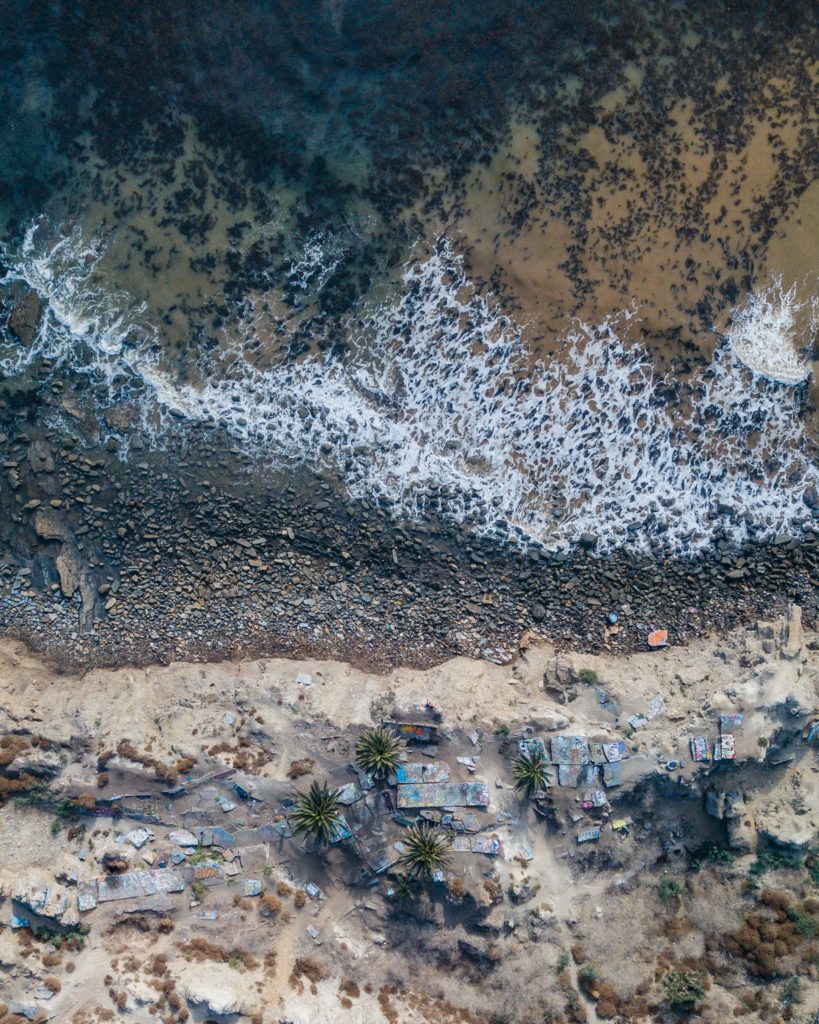
Functionality and lightning
When opening the app, you will find many adjustments that other apps have too, but not every setting will look too familiar. While you can use adjustments like croppping and lightning in many other apps, the depth and functionality of Lightroom is stunning.
In the light setting you won’t only find exposure, contrast, highlights, and shadows, but also in the top right corner, a lightning curve. In this one you can usually proceed to mark four points along the line, and slowly experiment moving the curve from one side to the other. You will quickly see how much more control you get while editing light on your photo.
Color adjustments
Right next to the light settings you will see color, and also here you get a great amount of control. While choosing to mix colors, you can edit each color one by one for hue, saturation, and luminance. This is a game changer for editing, as it allows you to control each color present in your photo, even making them slightly change. This makes a huge difference in the end. It also allows you to color grade, and here is where it really changes the aspect of your shot. Grading allows you not only to modify the colors present, but to change and adjust the base colors of the image. While it does take some playing around and experimenting, it is absolutely worth the time.

The magic brush
The last thing that might sound interesting and can be extremely useful while having some annoying objects in the shot, is the healing brush. This one is a very simple to use setting, that can help you cover smaller mistakes or unwanted objects in your photo, as well as to take them out completely. If it is a trash can in a street photo, a bird in the sky or a cable in the air, you can easily remove it and adapt it to the actual background.
There is much more to lightroom, and we assure you, every time you use it, you will find something else to play with. The app is complete and it can definitely change the way we edit photographs. One thing is for sure, your photos will never have dull colors again, after you master Lightroom Mobile on your iPhone.